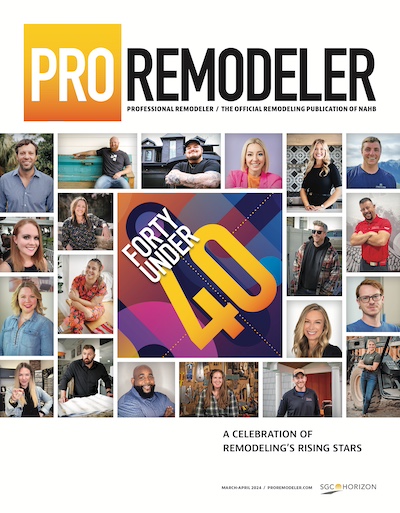1. If you already have a Dropbox account, skip to Step 2. Otherwise, set-up a free Dropbox account at https://www.dropbox.com/login.
2. For each entry you make, you will receive an e-mail from PRAwards@sgcmail.com offering to share a Dropbox folder with you. In the email, click on VIEW FOLDER, and click ACCEPT.
3. Download and save the 3 files listed below to your local machine:
###PR Design Awards Entrant Information
###PRDA Photo Release Form
###PR Design Awards Project Information
Note: All filenames for a specific entry are provided with your Entry Number as a prefix, represented by the hash marks in the above examples. For example, if your Entry Number is 12-3, the filename would look like this: 12-3 PR Design Awards Entrant Information
4. Fill out the required forms and save copies on your local machine. Make sure all of the filenames begin with your Entry Number.
5. Open the project folder in Dropbox for the project you are submitting, and upload the 3 completed entry forms.
###PR Design Awards Entrant Information
###PRDA Photo Release Form
###PR Design Awards Project Information
6. Do one of the following:
EITHER upload the PDF containing images, descriptions, and other project documentation;
OR upload separate files containing all images, descriptions, and other project documentation needed to complete your entry.
Upload Help
With a PC: Right click and select UPLOAD, then click CHOOSE FILES and browse to and select the files you want to upload.
With a Mac: Drag the files into the Dropbox folder or select them and click the “UPLOAD” button at the top of the Dropbox screen.
IMPORTANT: Make sure all of the filenames begin with your Entry Number. Each of your project entries has a unique Dropbox folder -- make sure to upload all files for a given project to the correct Dropbox folder.