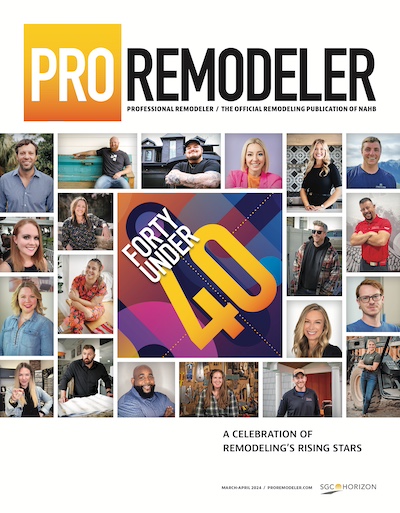Entering the competition:
Visit www.ProRemodeler.com/PRDesignAwards
23 categories are available. Choose the categories you would like to enter by clicking the “Enter Category” button next to the desired category. Category descriptions are available on the Design Awards Home Page under each category name.
If you would like to enter a category more than one time, click the “Enter Category” button twice. Quantities can be adjusted in your shopping cart. Selected categories will appear in your cart at the top of the PRDA home page. You can click on “your cart” to view and edit selected categories.
You may purchase multiple entries within any category. Discounts will be shown in your shopping cart when you are ready to check out. You must click the “Checkout” button to view applied discounts.
During checkout, you will be asked to create an account. It is recommended to use your email address as your username. This username will be what you use to log in and fill out your entry forms. Once your information is entered, you will receive a confirmation email confirming your account and with a temporary password.
Fill in the appropriate information to complete the checkout process.
Once you have paid for your entries, you will receive a receipt via email.
Submitting your entry:
Once payment is processed, the page should automatically return to the Design Awards Home Page.
If not, you can log in with your username and password at www.ProRemodeler.com/user. Once logged in, go back to www.ProRemodeler.com/PRDesignAwards
Once you are logged in and on the Design Awards Home Page, the online submission forms will appear in the right-hand sidebar of the page under “Contents of Cart”.
Each category will have a link to the corresponding form in the sidebar.
Click on the category to access the form.
Continue to fill out the Entrant Information, Project Information, Best Body of Work Information (if applicable), Photography Release Information, and Project Uploads sections of the online form. If you need to save your submission and come back to complete at a later time, click “save as draft” at the bottom of your page.
NOTE: Only one form can be in progress at a time. For example, say you have entered the Historic Renovation and Exterior categories, and have started the Historic Renovation entry form. You saved it as a draft, then returned the next day. Both the Historic Renovation and the Exterior links will link to your draft of the Historic Renovation category until it is completed. Once a form is completed, its link will disappear and the remaining forms will be available to choose from.
NOTE: When submitting photos, drawings and plans, not all fields are required. Be sure to click "Upload" after selecting your file to ensure that it has been attached to the form.
Once you have completed all of the sections, click “Submit”. A confirmation email that you have successfully submitted your project will be sent to your email address. The weblink that was formerly available on the sidebar will disappear after the form is submitted.
Questions? Contact Carly Pini at carlylpini@gmail.com.
Design Awards Home Page